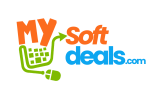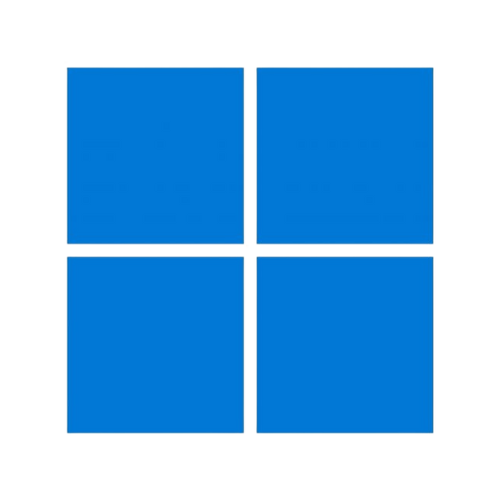Office Troubleshooting Guide
Comprehensive solutions for common activation and installation issues
License Activated Maximum Number of Times Permitted

Error message when license activation limit is reached
This is a common issue with Telephone Activation Licenses. Before contacting support, verify that your product supports telephone activation (this should be clearly stated in the product details).
When you see this error message, note that the second line states: "if you are getting this error then choose the option to activate by telephone". This indicates you should:
- Select 'Activate Office by telephone activation' (not internet activation)
- Follow the telephone activation process as outlined in your activation guide

Telephone activation dialog with installation ID
Two Methods to Obtain Confirmation ID
Contact Microsoft's automated phone system to receive your confirmation ID:
- US: (888) 352-7140
- UK: (0) (800) 018-8354
- Other countries: Select from dropdown in activation dialog
Follow these steps during the call:
- Enter security number if prompted
- Select your product
- Enter the 9 sets of 7-digit Installation ID
- Press 0 if asked about devices
- Note the provided Confirmation ID
- Return to Office and enter the Confirmation ID
Use our automated service to obtain your Confirmation ID online:
- Visit our Confirmation ID Service
- Enter your purchase order ID (from your invoice)
- Input the 9 sets of 7-digit Installation ID
- Click "Get Confirmation ID"
- Enter the received ID in your Office activation dialog
Important: If you encounter any issues during this process, wait a few minutes and try again. If problems persist, contact our support team with your order details.
Old Version of Office Still Showing After Fresh Installation
Note: If an unauthorized version of Office was previously installed, it may prevent proper installation of the new version even after uninstallation.
To completely remove all traces of previous Office installations:
Download and install Geek Uninstaller (portable version available):

- Open Geek Uninstaller
- Search for Microsoft Office
- Right-click and select "Force Removal"
- Restart your computer after uninstallation
If traces remain after using Geek Uninstaller:
- Delete the C:\Program Files\Microsoft Office folder
- Remove Office entries from Registry Editor (advanced users only)
- Clear temporary files using Disk Cleanup
After complete removal, restart your computer before attempting to install the new version of Office.
Critical Removal of KMS/Pirated Licenses
Warning: Systems with previously installed KMS activators or pirated licenses may require special removal procedures. These unauthorized activations can prevent proper installation of genuine licenses.
Follow these steps to completely remove illegitimate Office installations:
This method uses built-in Office scripting to identify and remove licenses:
Run the following command in Command Prompt (Admin):
This will display all installed Office licenses. Note the last 5 characters of any unwanted licenses.
Replace "XXXXX" with the last 5 characters from the previous step and run:
If Method 1 doesn't work, try these alternative commands:
Tip: To open Command Prompt as Administrator, right-click on Command Prompt and select "Run as administrator". Verify you're in admin mode by checking that the directory shows C:\Windows\System32>.
After successfully removing all unwanted licenses, restart your computer before attempting to install genuine Office software.
Office 365 Account Setup Error

This common Office 365 error typically occurs when previous installations weren't properly cleaned or when there were issues during setup.
- Click "Done" on the error message
- Restart your computer
- Check if Office 365 apps are now functioning properly
If the basic resolution doesn't work, perform a complete clean installation:
- Completely remove all previous Office versions using the methods described earlier
- Restart your computer
- Log in to office.com with your account credentials
- Download a fresh copy of Office from the "Install apps" section
- Install and activate using your account credentials
Activation Note: After installation, open any Office app (Word, Excel) and sign in with the credentials you used at office.com. Use the new password you created during first login.
Update Channel Installation Error

This error occurs when there's a mismatch between your Office version and the update channel. Follow these steps to resolve:
- Press Windows Key + R, type regedit and press Enter
- Enable the Address Bar (View > Address Bar)
- Paste this path in the Address Bar and press Enter:
HKEY_LOCAL_MACHINE\SOFTWARE\Microsoft\Office\ClickToRun
- Check for a sub-folder named Configuration
- If present, right-click the Configuration key and select Delete
- Restart your computer (not just shutdown)
- Attempt the Office installation again
Note: Editing the registry can affect system stability. Consider creating a backup before making changes.
Understanding Office License Types
All Office license types provide the same features and functionality. The differences lie in activation methods and transferability:
- Instant internet activation
- Single machine activation
- No transferability
- Ideal for users with consistent internet
- Requires phone call activation
- Works without persistent internet
- Single machine activation
- Good for limited internet access
- Linked to Microsoft account
- Transferable between devices
- Simplified reinstallation
- Best for users with multiple devices
Tip: Email-bound licenses offer the most flexibility as they're tied to your Microsoft account rather than a specific device.
Opening ISO/IMG Files in Windows
- Right-click the .ISO or .IMG file
- Select Mount from the context menu
- The contents will appear as a virtual drive

- Right-click the .ISO or .IMG file
- Select Open with > Windows Explorer
- If not listed, choose More apps and select Windows Explorer


Note: ISO mounting is built into Windows 10/11. For older systems, you may need third-party software like WinRAR or 7-Zip.
Frequently Asked Questions
Genuine Office installations will:
- Show "Product Activated" in File > Account
- Receive regular updates from Microsoft
- Not display activation warnings
- Have a valid purchase record
License transferability depends on the license type:
- Online/Telephone licenses: Typically not transferable
- Email-bound licenses: Transferable by signing in with the same Microsoft account
- Retail licenses: Usually allow one transfer
Frequent activation prompts may indicate:
- License validation issues
- System hardware changes
- Conflicting licenses
- Remnants of previous installations
Try the troubleshooting steps in this guide or contact support.
- Open any Office application (Word, Excel)
- Go to File > Account
- Under Product Information, click Update Options
- Select Update Now
Ensure you have an internet connection during this process.
Upgrade to Genuine Office Today
Enjoy full features, regular updates, and peace of mind with authentic Microsoft software
100% Authentic
Direct from Microsoft with full legitimacy
Lifetime Activation
No recurring fees or subscriptions
Virus-Free
No malware or security risks
Premium Support
Dedicated assistance when you need it
Starting at just $8.99 - Complete your purchase in minutes